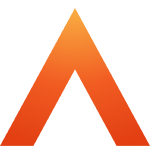Third-party proximity readers
Updated
by Louise Whalley
Supported devices
For now, the reader we support is the Third Millennium RX480PLUS.
This reader should work out of the box with HITAG cards. It can also be used for MIFARE cards, although we'd recommend using the internal reader in the Smart biometric clock (T2) for these where possible, as the internal reader can be configured centrally using the Device and Access Manager web portal, instead of needing a configuration card.
Other readers outputting data in the same format should work, but without prior arrangement these devices are not officially supported.
If external readers are in use the Smart biometric clock (T2) must be powered using the Mains DC Adaptor.
Smart biometric clock (T2) Version 2 hardware connections
If the Smart biometric clock (T2) attaches to the wall using a plastic bracket, it is a Smart biometric clock (T2) Version 2. You will need an access control board to be fitted into the wall bracket. This is a small circuit board that connects to the main body of the Smart biometric clock (T2) via a ribbon cable and provides a selection of connections for access control peripherals, including for a third-party reader.

Connect the third-party reader cable to the connections marked "Reader" on the access control board, according to the below connections:
Smart biometric clock (T2) | RX480PLUS | Recommended cable colour |
12V OUT | +Vdc | Red |
CLK/D1 | DATA1/CLK | White |
DATA/D0 | DATA0/DATA | Green |
GND | 0V | Black |
Smart biometric clock (T2) Version 1 hardware connections
You'll need to make sure a jumper is in place to set the reader power to 5V for the RX480PLUS (the "Power" option on the sticker, highlighted below).
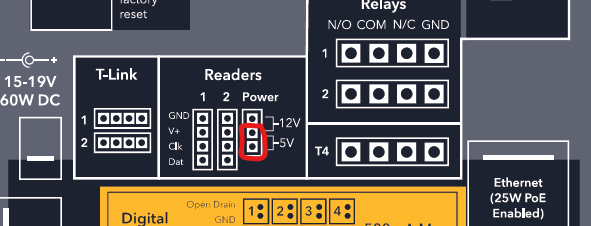
The third party reader should be connected to either Reader 1 or Reader 2 on the back of the Smart biometric clock (T2)
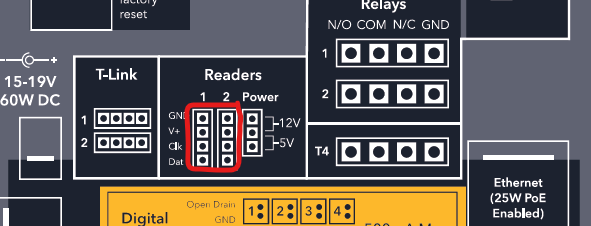
A pre-crimped cable that connects to the Smart biometric clock (T2) will be supplied either in the box or by the installation engineer. We supply it at fairly short length, leaving it to the installation engineer to attach to longer cable of the right length on site.
The cable should be connected as:
Smart biometric clock (T2) | Cable | RX480PLUS |
GND | Black | 0V |
V+ | Red | +Vdc |
Clk | White | DATA1/CLK |
Dat | Green | DATA0/DATA |
Configuration
Badge format
Badges come through as 13 characters from the Third Millennium RX480PLUS. So make sure the badge format is 13 characters long, or you'll lose the end of the badge.
Badge format is defined as a combination of * for the characters to keep, and ? for the characters to discard. For example, use ???????****** to discard the first 7 characters and use the final 6 characters as the badge number.