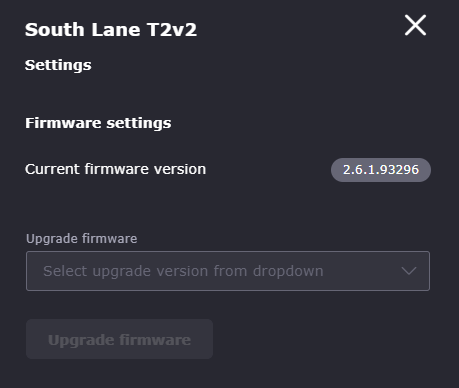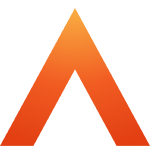Device and Access Manager
Terminal settings
Terminal settings
Terminal Overview
Engineer PIN
Firmware settings
Device Settings
Fingerprint settings
Faceprint Settings
Proximity Device Settings
Device status
Sites
Areas
Managing Terminals
Users
Tools
System Settings
User Groups Feature Overview and Setup
Clocking Analysis Feature
Moving a Terminal
Device Status Email Alerts
Smart Biometric Clock (T2) Device
Smart Biometric Clock (T2) User Enrolment
Smart biometric clock (T2) User Onboarding Screens
Enrolling Users on the Smart biometric clock (T2) for Fingerprint recognition
Additional devices
Turnstiles
Fire Alarm Interface
Weigand readers
Weigand overview
Weigand portal configuration
Connecting a Weigand reader to the T2
Wiegand 36-bit
Wiegand Generic
Wiegand Hexadecimal
Wiegand Alphanumeric
Testing Weigand cards on the T2
Fire alarm interface documentation – Web Portal, Smart biometric clock (T2) Firmware and Hardware
Barcode Readers
Smart biometric clock (T2) Factsheet
Smart biometric clock (T2) network requirements
Third-party proximity readers
Smart biometric clock (T2) Offline Troubleshooting
Smart biometric clock (T2) Installation Guide
Smart biometric clock (T2) UPS Solution
Smart biometric clock (T2) UPS User Guide
Mobile Clocking Feature
Upgrading Device Firmware
Issue affecting Smart biometric clocks on Thursday 9th October 2025
Portal release documentation
Portal Release notes - 5th November 2025
Portal Release notes - 17th September 2025
Portal Release notes - 30th July 2025
Portal Release notes - 4th June 2025
Portal Release notes - 30th April 2025
Portal Release notes - 26th March 2025
Portal Release notes - 26th February 2025
Portal Release notes - 29th January 2025
Portal Release notes - 6th November 2024
Portal Release notes - 2nd October 2024
Portal Release notes - 21st August 2024
Portal Release notes - 25th July 2024
Portal Release notes - 22nd May 2024
Portal Release notes - 20th March 2024
Portal Release notes - 28th February 2024
Portal Release notes - 31st January 2024
Portal Release notes - 15th November 2023
Portal Release Notes - 11th October 2023
Portal Release notes - 9th August 2023
Portal Release notes - 12th July 2023
Portal Release notes - 14th June 2023
Portal Release notes - 17th May 2023
Portal Release notes - 18th April 2023
Portal Release notes - 22nd March 2023
Portal Release notes - 27th February 2023
Activities
Activities Feature Overview - Web Portal & Smart biometric clock (T2) Firmware
Activities Setup for Device and Access Manager
Activities on Smart biometric clock (T2) Terminals
Firmware release documentation
Firmware Release 2.12.0 - 19th November 2025
Firmware Release 2.11.0 30th July 2025
Firmware Release 2.10.0 - 4th June 2025
Firmware Release 2.9.0 - 30th April 2025
Firmware release 2.8.0 - 26th March 2025
Firmware release 2.7.0 - 29th January 2025
Firmware Release 2.6.0 - 2nd October 2024
Firmware Release 2.4.2 - 12th July 2024
Firmware Release 2.4.1 - 27th June 2024
Firmware Release 2.3.1 - 9th May 2024
Firmware Release 2.3.0 - 16th April 2024
Firmware Release 2.2.1 - 29th January 2024
Firmware Release 1.9.0 - 18th January 2024
Firmware Release 1.8.5 - 9th August 2023
Firmware Release 1.8.4 - 5th April 2023
Firmware Release 1.8.3 - 28th February 2023
Compliance
Biometrics
- All categories
- Smart Biometric Clock (T2) Device
- Upgrading Device Firmware
Upgrading Device Firmware
Updated
by Louise Whalley
How to upgrade the Firmware on your Smart biometric clock (T2) Device.
Newer Firmware versions are deployed periodically, notifications of these are available via the Web Portal to users logging into the application. Firmware versions and their release notes are also available via helpdocs.
Firmware versions are downloaded to Smart biometric clock (T2) via the Access Management and Control Web Portal.
From the Access Management and Control Web Portal navigate to the site and then click to select the device that you would like to upgrade.
Once the device has been selected click onto the Firmware tab to access the options available.
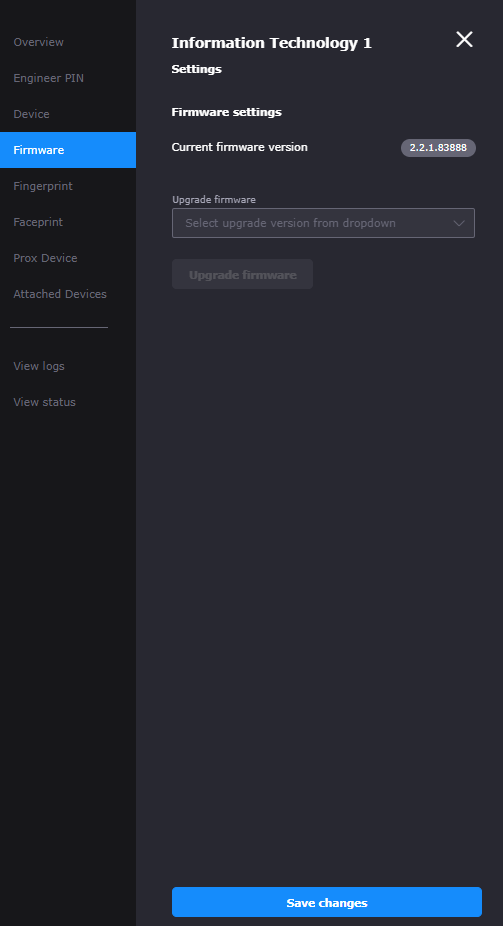
The current version of Firmware that the device is running is visible on this screen.
To upgrade the Firmware, select the drop down against the Upgrade firmware option:
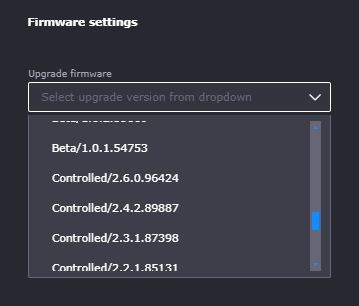
The list of available Firmware version will include Beta and Controlled Releases. Beta releases should be applied under the guidance of OneAdvanced.
We recommend that devices are always running the latest controlled firmware version available.
Once you have selected the latest controlled version the button should be clicked to 'upgrade firmware'
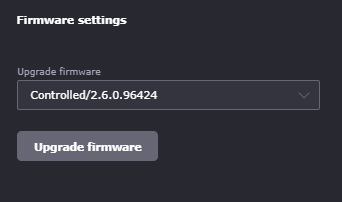
The upgrade process will then begin:

Note: Please note that the timing of upgrades should be scheduled around quieter times for the device as the device will perform the upgrade and display progress messages throughout the process, during this time the device will not be in use for normal clocking activity. The upgrade will take approximately 10 minutes.
During the upgrade, the device screen will display progress messages like the ones below:
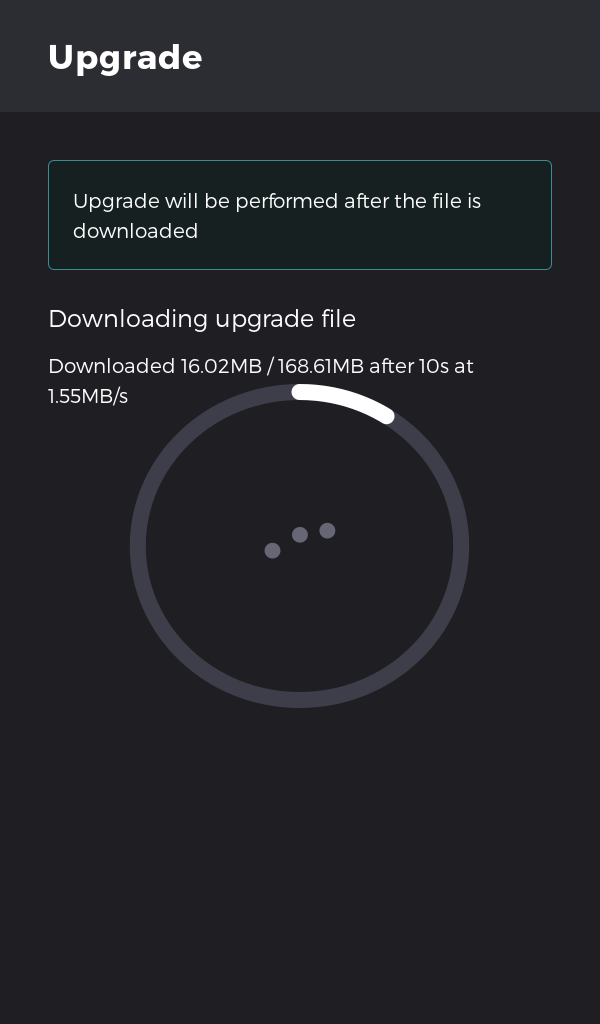
Figure 1: Downloading upgrade file
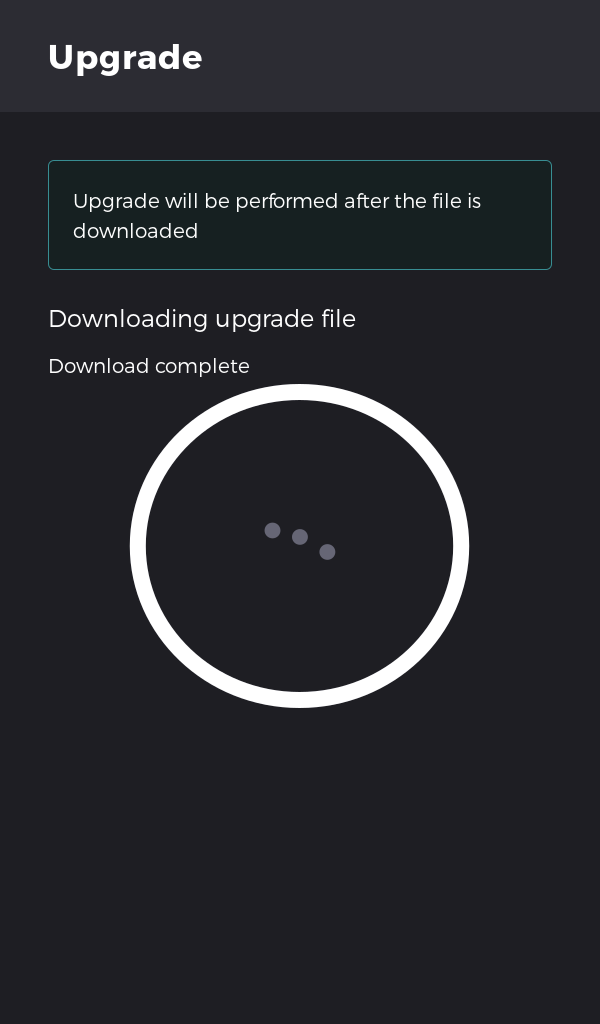
Figure 2: Notification once download is complete
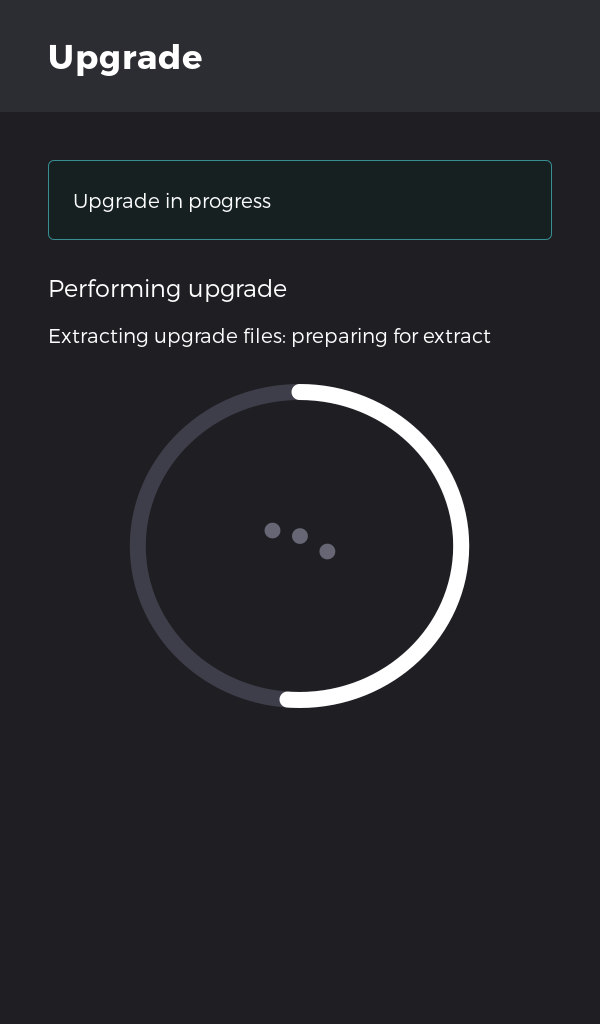
Figure 3: Upgrade in progress notification screen.
Once the upgrade has completed on the Smart biometric clock (T2) the device will then perform a reboot automatically.
The Smart biometric clock (T2) will be ready to use after it has rebooted, no manual intervention is required.
The current Firmware version will display within the Portal.