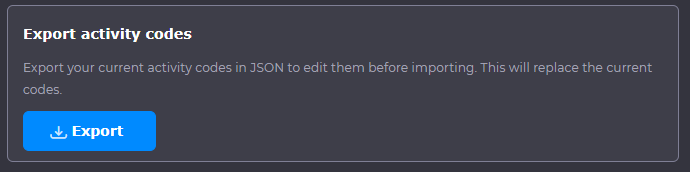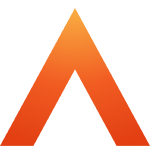Tools
Updated
by Louise Whalley
Tools
The Tools menu in the left-hand navigation pane allows you to access some of the global settings for Device and Access Manager. To open the Tools page, select Tools:
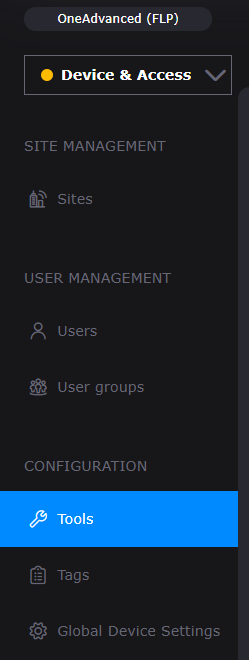
1.1 Resend Clocking Data
Resend Clocking Data is a tool that can be found in the Tools page. Using this tool, you can attempt to add missing data in Time and Attendance with data that has been collected by your Devices – specifically, it will resend any Clockings that your Users have made within a certain time period.
Clocking data can be missed by Time and Attendance for a variety of reasons – for example, connection issues or a period of downtime for People Connect.
To Resend Clocking Data, choose a time period from the drop-down menu. The time period you select will decide what Clocking data is sent to Time and Attendance, and is inclusive of the current date (i.e., Last 7 days will include the current day, and the previous 7 days before it
Once you have chosen a time period:
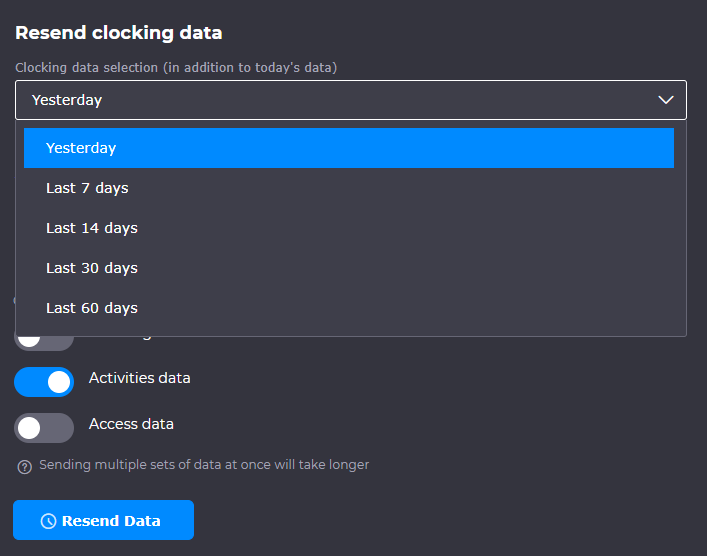
A Timezone selector can then be selected from the available drop down menu:
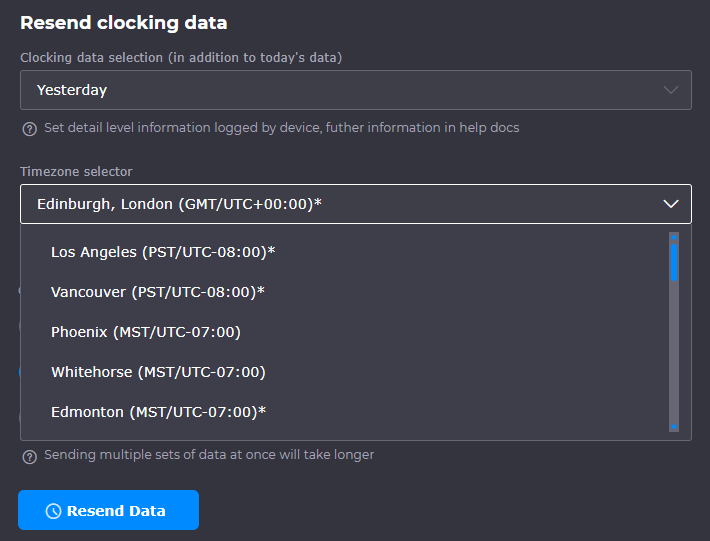
Once these have both been selected you can select Resend data
1.2 Activity Code Import
Activity code import allows users to import a list of activities codes for use directly from the devices, this allows different tasks or actions of a person to be recorded.
Before an activity can be assigned to the Smart biometric clock (T2), it needs to be imported. To do this open the Tools section via the menu on the left-hand side. Select “Import Activity Codes”.
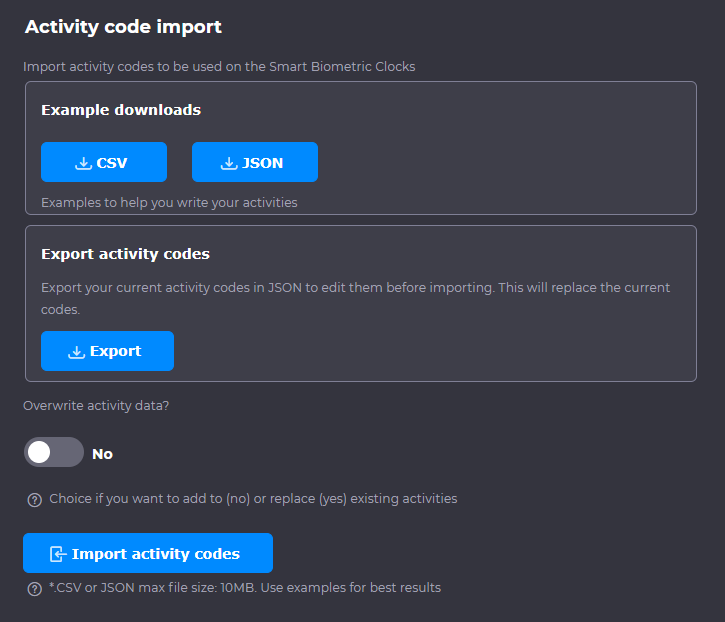
This will open a window that will prompt you to upload a CSV or JSON file. Example files are available to download by selecting either the CSV or JSON option in the Example downloads section.
If you have existing activities you can either choose to overwrite the existing activity data or retain it using the overwrite option
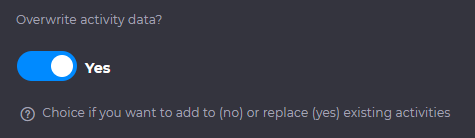
A CSV file will need to have the following 4 headers with the same capitalisations and no spaces on line 1 of the file. For example, ExternalId cannot be written as External Id, or the import will not work.
(A Comma Separated Values (CSV) file is a plain text file that contains a list of data. Each row in the data represents a row on a table and each column of the table is separated by commas).
"ExternalId","Name","Description","ExternalReference"
The data definition for each column of the CSV file
Column Name | Description/Definition of Column |
ExternalId (200) | A unique (per business) ID assigned to every Activity |
Name (200) | The name of the Activity |
Description (255) | A brief description of the Activity |
ExternalReference (200) | This is used for the configuration of TAS codes |
Example of file used to upload Activities.

IMPORTANT: CSV files define columns with commas. Because of this when entering multiple TAS codes that are separated with commas you must ensure that the entire string is encapsulated in “ “. If this is not done correctly then the import will fail.
You can export current activities as a JSON file which you can edit, save and reimport.